No products in the cart.
Estimated reading time: 1 min
In case you don’t have Google Analytics account and you are not sure how to create one properly, then this is for you.
For those who already have then please discard this article.
Step-by-step to Create GA Account
- Go to this link http://analytics.google.com/
- Login to your Google Account or create one if you don’t have one.
- After login, you’ll see the Welcome Message, go ahead and click Set up for free button.
- In the Account Name, type your preferred name for your GA account. Usually, it’s the name of your business, your name, or project name.
- Leave the Account Data Sharing Checked if you want to share specific data to Google.
- Next, select what do you want to measure? Since this is for Website, then select Website.
- Next, name of your website (e.g. TrackingPX.com)
- Add url of your website. Make sure you select if it’s http or https
- Select your site category and timezone
- Congratulations! you now have a GA Account 🙂
Video Guide
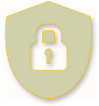
Basic Content
Unlock Content for FREE
Unlocked All Basic Content on this website.
Lifetime Access after Purchase
Lifetime Access after Purchase