Shopify is one of the most advanced eCommerce platform on the web with over 1,000,000 users around the globe. They made online selling easier and the integrations of Facebook and Google Analytics Enhanced eCommerce tracking are built-in to the system.
Given that it provides an instant integration to both platform. The major problem for some users is adding multiple Facebook Pixel IDs.
How to Implement Single Facebook Pixel ID
Using the default or native integration of Shopify. You can just add your PIXEL ID and Shopify will do the magic. Yes that’s right! You don’t need to implement all the Standard events needed to track Product Views (ViewContent), AddToCart, InitiateCheckout and Purchase. Let’s go ahead and add the Pixel ID.
1. Go to Shopify Dashboard.
2. Click Online Store > Preferences
3. Paste your Facebook Pixel ID on the field. (Guide on How to get your Facebook Pixel ID)
Video For Beginners:
4. Save, and done.
The default integration works perfectly fine. It does the magic instantly because it’s built-in to the Shopify system. It covers all essential Facebook events like ViewContent, AddToCart, InitiateCheckout and Purchase.
It also support Dynamic Product Ads or eCommerce Facebook Events/Parameters. The only downside I know when using the default integration is the exclusion of taxes from PURCHASE conversion value.
How to Implement Multiple Facebook Pixel in Shopify
There are instances that you wanted to implement two or more Facebook Pixels in your store. One of the reason is when you have multiple advertiser or agencies working in your store or sometimes you just wanted to have a backup pixel.
Let’s assume that you already using the default Shopify integration and you just wanted to add more pixel.
Below is a step by step guide that will help you achieve multiple Pixel implementations.
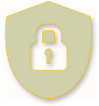
One Year Access after Purchase
Adding 3 or More Facebook Pixel
Right now, there are 2 Facebook Pixel installed in Shopify Shop.
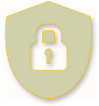
One Year Access after Purchase
Tracking Standard Purchase Event with Multiple Pixels
At this point, the eCommerce Events ViewContent, AddToCart and Other Essential Events are now firing perfectly fine with eCommerce FB Parameters.
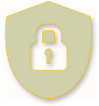
One Year Access after Purchase
Adding The Missing InitiateCheckout Event
I know! You will ask the same question. Why InitiateCheckout is not part of the events triggered by the default pixel? The simple explanation is that, Shopify prevented adding script to the checkout page unless your plan is Shopify Plus.
1. Go to Online Store > Theme > Edit Code
2. Edit theme.liquid and find the closing tag.
3. Paste the script and Save.
Implement InitiateCheckout Custom Script
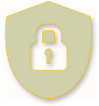
One Year Access after Purchase
Hi there, i want to know if you are using an app to add more than one pixel or manually. Thank you
No APP. All manually added. Thanks!